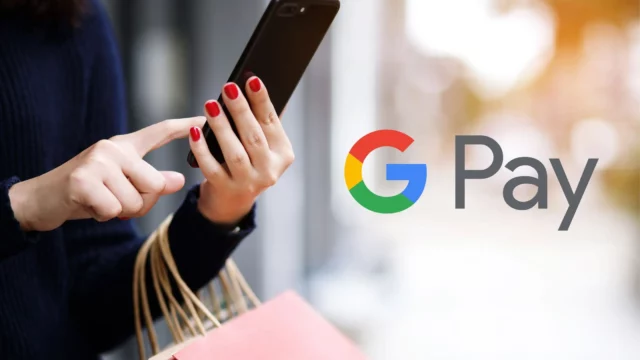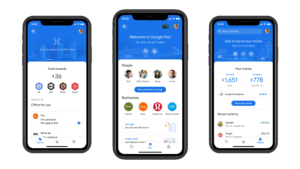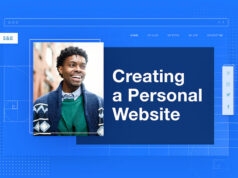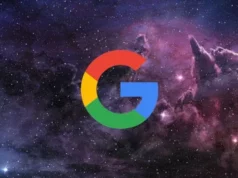Google Pay Account is a zero-fee digital wallet platform used by millions of users every day to send and receive money from anyone. If I delete google pay account what will happen? How to delete google pay account on iphone? How to deactivate a google pay account when the phone is lost? No worry
To keep all payment information safe and secure on the server, Google Pay employs multiple layers of security. You can turn off google pay in chrome, however, delete google pay account and uninstall the app from your device if you no longer want to use it.
You need not be concerned about all of the sensitive personal and financial information linked with the account because Google Pay will immediately delink your bank accounts from the Google Pay app once you delete your account.
You can follow this step-by-step guide to delete google pay account:
How Do I Get Rid Of My Google Pay Account?
The majority of Google Pay customers are unsure how to delete google pay account .
To delete google pay account , follow these simple steps.
Open the Google Pay app on your phone.
Tap your profile photo in the top-left corner.
Uninstall the app from your phone by tapping on ‘Close account.
How Do I Delete My Google Pay History?
To delete google pay account history, follow the steps below:
- Open ‘Google Chrome’ and search for my.account.google.com’.
- Click ‘Google Account’ from the list of results to modify your information, activity, security settings, and privacy choices.
- Select the third option, ‘Data & personalization,’ on the new page.
- Then, in the top-left corner of the page, tap on the ‘My Activity option and select the three parallel lines.
- Select ‘Delete activity by’ from the ‘Google my activity’ menu.
- A new page will display, prompting you to select the topic or product you want to delete.
- Select ‘Day’ from the ‘Delete by date’ drop-down menu.
If you wish to remove everything and select a date, select the ‘All-time’ option (For ex: After 17th March, before 17th March)
- Select the ‘Google Pay’ option from the ‘All items’ menu.
- Finally, tap the ‘Delete’ option, and a pop-up window will open with the words ‘Before you delete,’ click ‘Ok.’
A new pop-up window displays, asking if you want to ‘Delete all of your Google Pay activity?’
- Now go to the bottom of the page and select the ‘Delete’ option.
- Following the deletion, a new pop-up will display requesting you to ‘View controls.’
As a result, you must select the ‘Close’ option. - The deletion of transaction history can take up to 12 hours.
As a result, you must be patient in order to complete this process.
Check Also: Most Important Social Media Platforms 2021
Follow the steps below :
- Open ‘Google Chrome’ and search for’my.account.google.com’.
- Click ‘Google Account’ from the list of results to modify your information, activity, security settings, and privacy choices.
- Select the third option, ‘Data & personalization,’ on the new page.
- Then, in the top-left corner of the page, tap on the ‘My Activity option and select the three parallel lines.
- Select ‘Delete activity by’ from the ‘Google my activity’ menu.
- A new page will display, prompting you to select the topic or product you want to delete.
- Select ‘Day’ from the ‘Delete by date’ drop-down menu.
If you wish to remove everything and select a date, select the ‘All-time’ option (For ex: After 17th March, before 17th March) - Select the ‘Google Pay’ option from the ‘All items’ menu.
- Finally, tap the ‘Delete’ option, and a pop-up window will open with the words ‘Before you delete,’ click ‘Ok.’
- A new pop-up window displays, asking if you want to ‘Delete all of your Google Pay activity?’
- Now go to the bottom of the page and select the ‘Delete’ option.
- Following the deletion, a new pop-up will display requesting you to ‘View controls.’ As a result, you must select the ‘Close’ option.
- The deletion of transaction history can take up to 12 hours.
As a result, you must be patient in order to complete this process.
Put an end to your service permanently.
Step 1: Delete Google Pay account information.
This phase removes information such as:
- Credit or debit card virtual account numbers, as well as third-party linked accounts
- Loyalty cards, gift cards, special deals, or public transportation tickets
- Your virtual account number transactions
- Attempts to make a payment in the store
- Loyalty cards, gift cards, offers, transport cards, and any other “Save to Google Pay” things you use in stores.
- Your non-Google apps and websites Google Pay transactions for goods and services (except for digital in-app purchases)
- Money requests that you sent or received with Google Pay (in-progress requests may still go through)
To get started, follow these steps:
- Go to myaccount.google.com to get started.
- It’s possible that you’ll need to log in.
- Choose Data & Personalization from the drop-down menu.
- Select Delete a service and then Delete a service from the “Download or delete your data” section.
- It’s possible that you’ll need to log in.
- Select Delete Delete when you find “Google Pay.”
- Follow the directions on the screen.
Step 2: Delete your Google Payments account permanently.
To delete your Google Payments account, follow these steps:
- Optional: If you have multiple profiles, make sure you’re signed in to the one you wish to close at pay.google.com.
- To close your Google Payments account, go to this page.
- Follow the directions on the screen.
- It can take 1-3 business days to send money to your bank account.
- Transfers made using a debit card are usually instantaneous. A fee of 1.5 percent, or $.31 USD, is charged when you withdraw money using a debit card (whichever is higher).
This step has an impact on data such as:
For purchases on Google products as well as non-Google apps and websites, credit cards, debit cards, and other payment methods are saved.
Purchase information for Google Play, Adwords, YouTube, and other Google products, as well as any digital in-app purchases Transaction information for money given or received with Google Pay or Google Pay balance
Note: To comply with legal and regulatory duties, we may keep some information in your payments profile after it has been closed for a period of time.
What Is The Best Way To Delete Google Pay Transaction History?
- You Must Follow These Steps To Know How To Delete Google Pay Transaction History To Delete Google Pay Transaction History
- After telling you how to permanently delete your Google Pay account and how to remove your bank account from Google Pay,
- Now I’ll show you how to delete Google Pay transaction history, so pay attention to the steps below.
How to Delete Transaction History From Google Pay
- On your device, go to “Google Pay” and sign in.
- Select “Show Transaction History” from the drop-down menu.
- “One Transaction Which One You Want To Delete“, select “One Transaction Which One You Want To Delete“.
3 Dots Must Be Clicked (Top-Right Side Corner).
- Select “Get Help” from the drop-down menu.
- Scroll to the bottom of the page and select “Contact Support.”
- Select “Describe Your Problem” from the drop-down menu.
- Send a message with the subject line “Delete Transaction History.”
How to delete Google Pay transaction history screenshots, Delete into how to clear your Google Pay transaction history.
Conclusion
So, hopefully, our instruction on how to permanently delete Google Pay account has solved your problem. We went over how to delete accounts on your phone and laptop in great depth and step by step. This is an approach that we use and is completely legal.
Furthermore, if you follow our instructions carefully, this tutorial will work without a hitch, and you will not fail because this is the only way to do it. However, if you encounter any difficulties when implementing this step, please leave a comment below and we will gladly assist you. Also, if you find this blog to be extremely useful and important, please share it with others who may benefit from it.