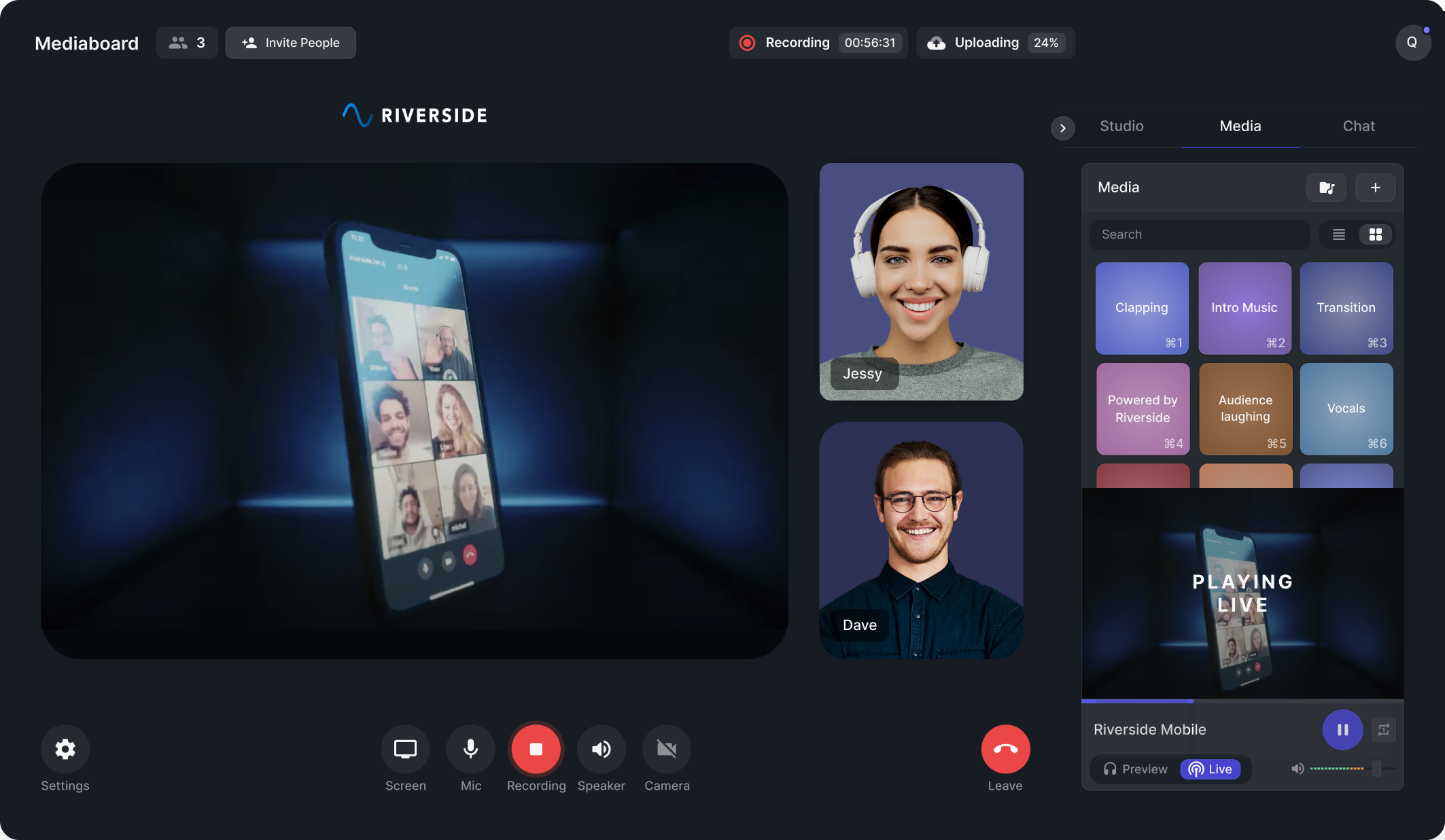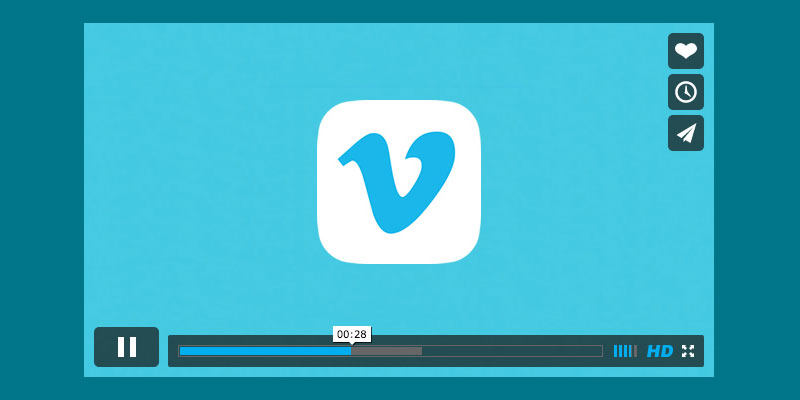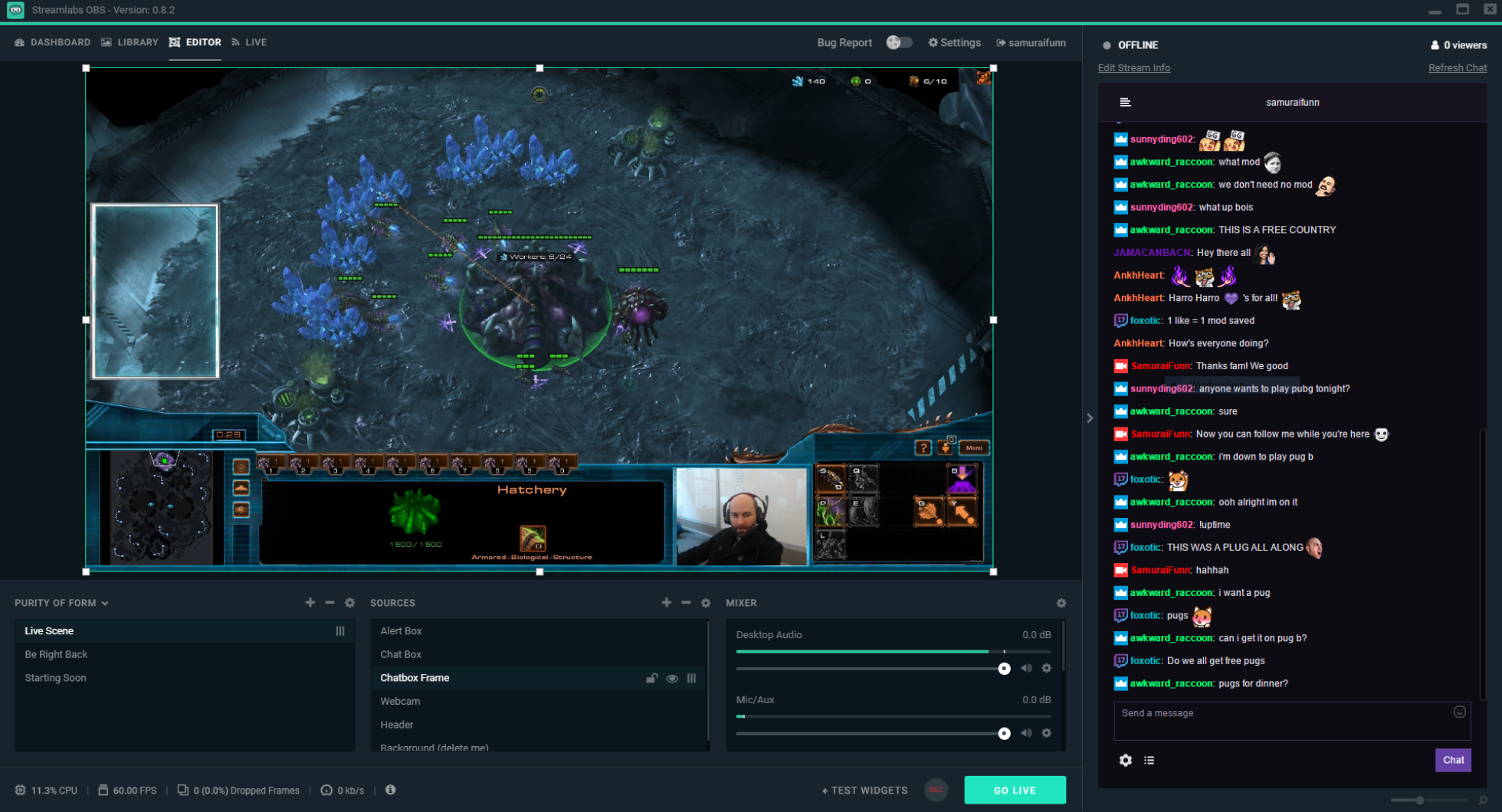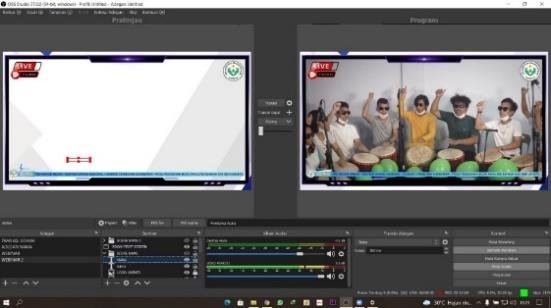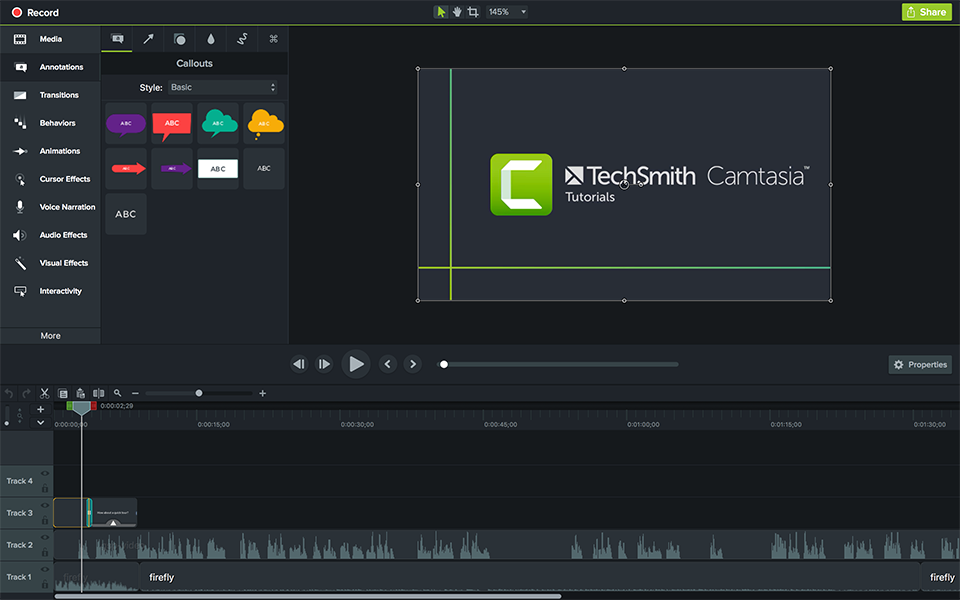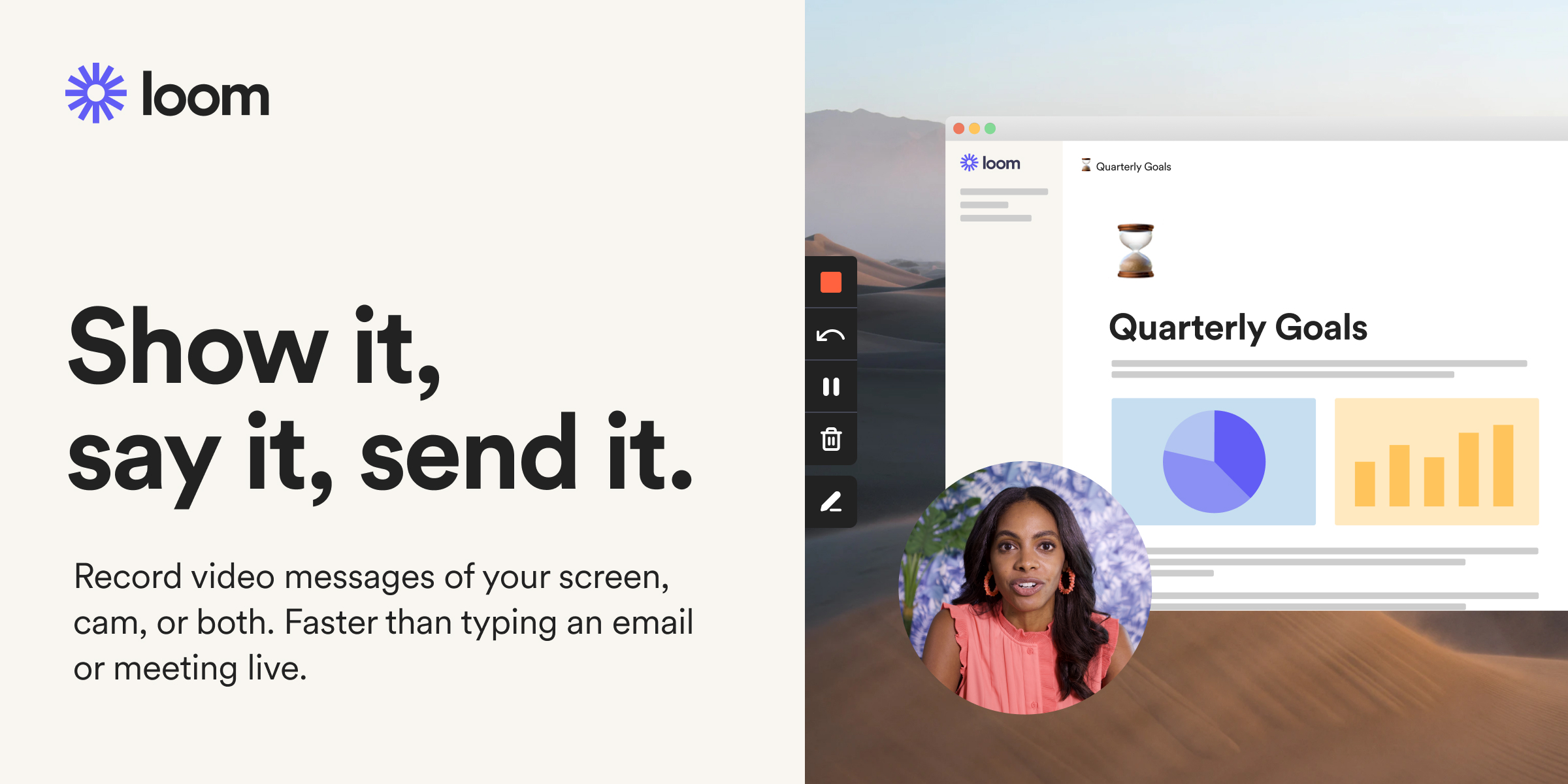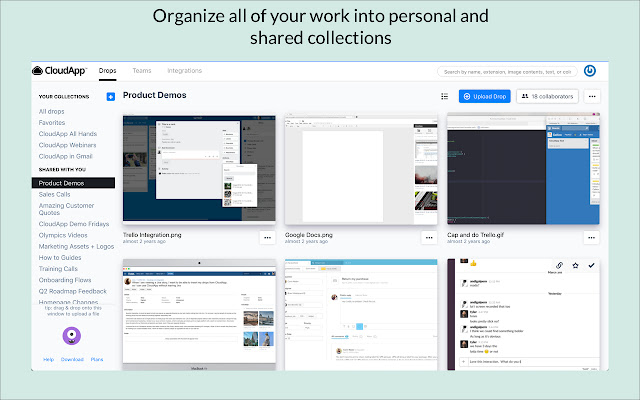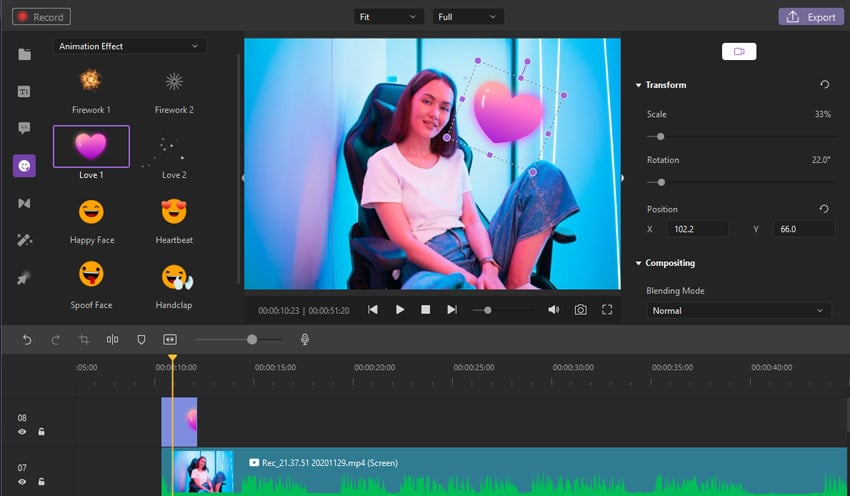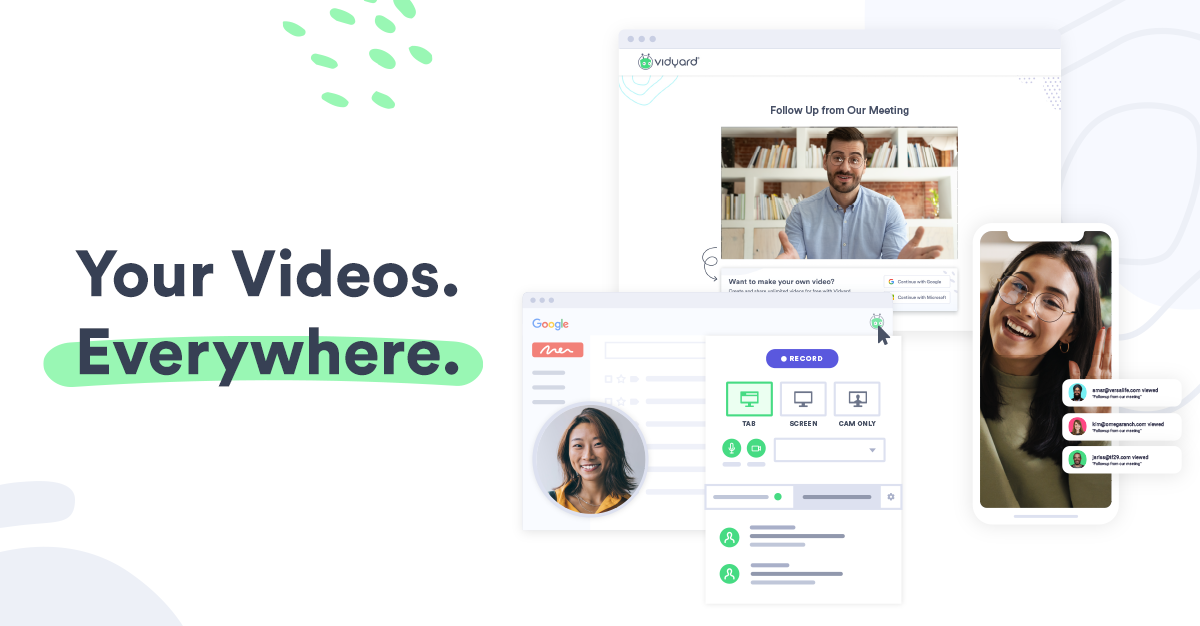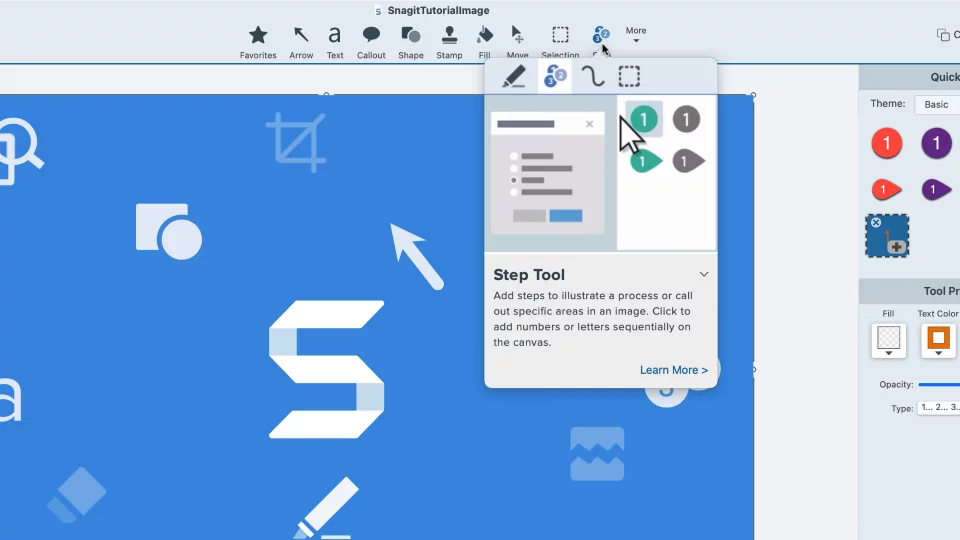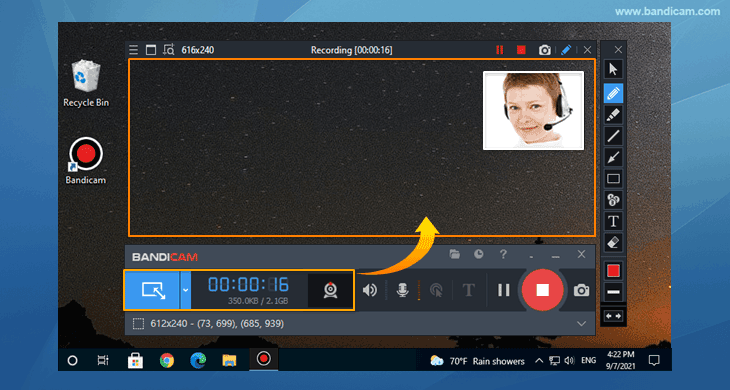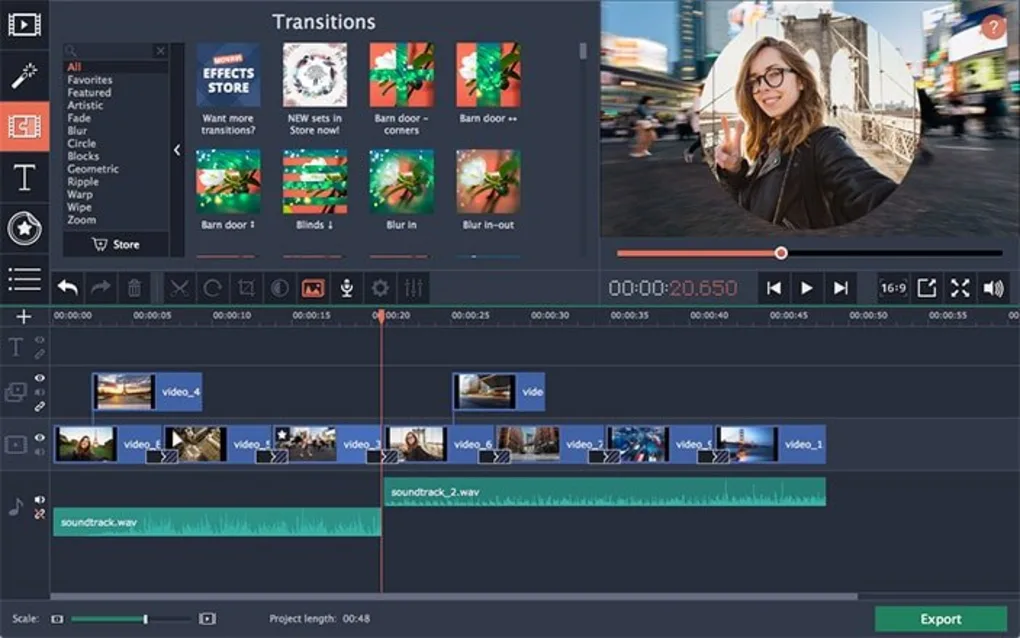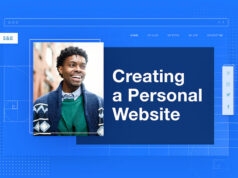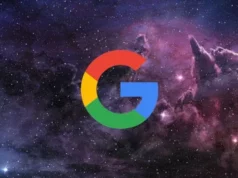Do you want to be the next huge YouTube star? Perhaps all you need is to record a video instructional for your company’s website. No matter what your reason is, video capture software will help you make high-quality movies by letting you use a camera or record your desktop or mobile screen.
There are several video capture software alternatives on the market, some of which are tailored to certain types of content and content providers. We’ll look at how to screen capture software may help you increase the quality of your video. You’ll also discover important aspects to consider while deciding on the best video capture software for your purposes. Read on to find out what software we recommend for beginners, gamers, and business people.
What Exactly Is Video Capture Software?
You may record video from your camera or computer screen using screen capture software. This tool may be downloaded from a video capture website or used in a browser. Most capture software includes video editing features that you may use after you’ve shot to increase the quality of your video. You may find free video capture software online, or you can pay for a package with more sophisticated or premium capabilities.
Why Should You Use Video Capture Software?
Video capture software may be used to generate content for a variety of reasons in educational, professional, and entertainment environments. Almost every day, this form of software assists artists in connecting with people online through video content. With the correct video capture software, your material will seem more professional and stand out.
- To generate material, screen capture software may be used in the following ways:
- Making a tutorial video, walkthrough, or webinar recording
- Creating podcast video interviews
- Making vlog episodes
- Making a video of a gaming experience to share online
The Benefits of Video Capture Software
Other advantages of video capture software include the appearance of professional material. Here are a few advantages of screen capture software that you might not have thought of.
Streamline your workflow
To make the creation process easier, some video capture software also includes video editing software and sharing features. You can accomplish everything in one spot rather than using numerous apps and importing and exporting files. Capture software that lets you edit and share videos cuts the amount of time you have to spend on post-production by a lot.
Record from multiple sources at the same time
Without software, you can only capture what’s on your screen or what your device’s camera is recording. Video capture software is essential if you need to record more than one person at a time for your content, especially if you need to record high-quality remote video for podcast or vlog visitors.
What Factors Should You Consider When Choosing Video Capture Software?
The finest Screen capture software will vary depending on the individual. You should look for a tool that can assist you in creating the sort of material you want. We’ve put together a list of important things to think about when judging a webcam recorder and screen capture software.
Compatibility of the System
The first consideration is whether a piece of software is compatible with your system. Many video capture apps are compatible with both Mac and Windows computers, but some are only compatible with one. Check the software’s system specs to see whether it will operate with your system.
Price
When deciding on which Screen capture software to employ to generate content, keep a realistic budget in mind. Great applications are accessible at all price points, although advanced features generally cost more. Use any special features that cost money so you don’t waste money on software features you won’t use.
Recording Specifications
Before choosing software, make a list of the features you require. Capture software can have a variety of functions, but the following are a few to look out for:
- Recording quality: Make certain that your video clip is captured in HD.
- Check to see if the software records straight to your device.
- Separate audio and video recording: A separate track recording allows for easier editing.
Utilization Ease
Some screen capture software applications have substantially simpler user interfaces than others. Make sure the capture software you use is appropriate for your ability level. If you’re a newbie, avoid programmes with complex capabilities that you don’t know how to utilise effectively. If you are a more experienced user, on the other hand, you should avoid software with a user interface made with beginners in mind.
Reliability
If your software is dependent on the quality of your internet connection, you may have recording quality difficulties. Localized recording software records directly to your PC or Mac, preventing video quality loss due to a weak connection. Because everything is stored directly on your system, you can be certain that you will not lose any content due to a lost connection or technical issues while using a localised recording.
Editing Capabilities
To generate high-quality videos, look for capture software that has a built-in video editor with editing tools. Captions, transition effects between scenes, music, and other elements are available in software solutions at all pricing tiers. Having an all-in-one content production platform can help you save time and money.
Options for Online Sharing
Do you need to distribute your material to your social media followers? Many recording tools make it simple to upload your video clips to YouTube, Facebook, and Twitter with a few mouse clicks. Check to check which programmes the screen capture software you’re thinking of integrating with to ensure you can effortlessly submit movies.
File Formats for Content
Check that the video capture software you’re considering saves files in formats that the sharing platform or other tools you might use support. You won’t be able to utilise any of the footage you record if the video file types aren’t compatible with the software you wish to use, unless you take the extra step of converting them with a codec. Most programmes and systems support the following video file formats: mp4, wmv, avi, and flv.
12 Best video capture software You really need to try
Here is the list of the best video capture software for you to try for video editing and capturing.
#1. Riverside.fm
Riverside.fm is a comprehensive content production platform that allows podcasters to record, edit, and publish their shows. The software includes automatic editing and transcription tools to make the production process easier. Riverside.fm allows you to record many visitors simultaneously and is an HD video capture software that lets you record at up to 4K resolution. You may also broadcast with live sound effects across many social media sites at the same time. With a single link, you can easily invite visitors to your show, and they don’t need to download any software to join.
#2. Vimeo
Vimeo is an enterprise-level recording system designed to assist corporations and other organisations in the creation and hosting of video content. When compared to alternative capture software, a Vimeo membership may appear to be costly. However, keep in mind that this pricing is intended for businesses rather than individuals. Vimeo lets you produce, edit, and organise all of your material in one location. Companies that encourage remote work can take advantage of several of Vimeo’s options for posting online corporate material.
#3. Streamlabs OBS
Streamlabs OBS is a simplified version of OBS Studio with a more user-friendly interface. It’s free to use, simple to set up, and offers all of the basic capabilities you’d expect from a free screen recorder. Even though it doesn’t have more advanced features, this video capture software is great for anyone who is just starting out.
#4. OBS Studio
Because it is free to use and offers a lot of features, OBS Studios is popular among all sorts of video makers. Gamers enjoy this capture software because it makes it simple to record and post video material to sites like Twitch and YouTube, or you can store recordings on Google Drive and upload them later. OBS has a lot of complicated features and plug-ins, so the only thing stopping you is your own creativity.
#5. Camtasia
If you’re seeking an impressive approach to capturing video presentations or courses, Camtasia has a lot to offer. It has PowerPoint integration, a variety of layouts and presets, and an interactive video table of contents. You can even add quizzes to your videos and choose your own themes and backgrounds, which makes your video capture setup completely unique.
#6. Loom
Loom is video and screen capture software designed for collaborative collaboration. On the higher-end plans, you can record in up to 4K quality, and viewers may engage with your films with entertaining emoticons or even recorded remarks. This is ideal for presentations because it has annotation capabilities and adjustable recording dimensions.
#7. CloudApp
CloudApp is another video capture software worth a look. Aside from screen and camera recording, the software includes CTA buttons, customization capabilities, and even a GIF creator. You can also set passwords on your sharing links to keep your films private and control who has access to them.
DemoCreator by Wondershare is not only a video capture software, but it also allows you to live stream video. It’s designed specifically for making video demos, as the name implies. It allows you to record different tracks, giving you additional editing options.
#9. Vidyard
Videoyard is designed with sales in mind. You may utilise their platform to improve sales pitches and produce customised or personalised films to send via email, LinkedIn, and other channels. The amazing thing with Vidyard is that you get real-time monitoring metrics on how well your video is performing. This is ideal for marketing teams attempting to determine what works in their content.
#10. Snagit
Snagit is produced by the same firm that produces Camtasia, TechSmith. This is a simple piece of software that lets you quickly record videos from your camera or screen.
#11. Bandicam
Bandicam is video capture software for Windows that is primarily intended for game recording. It’s small, simple to use, and available in five languages.
#12. Movavi
Movavi is an excellent video capture software for Windows and Mac computers. It allows users to capture their device’s screen and store the video in several file formats. It may be used to record webinars, video lessons, and online events for later viewing, among other things.