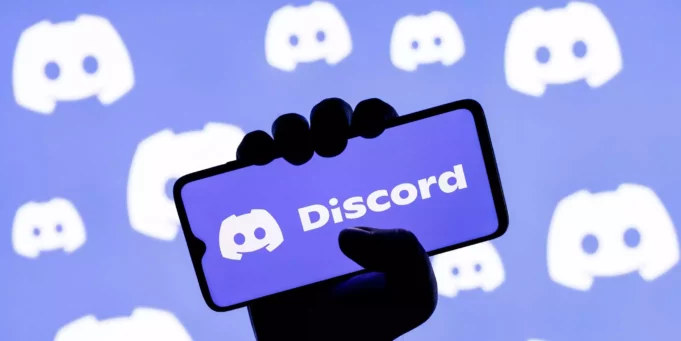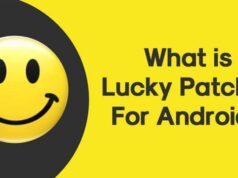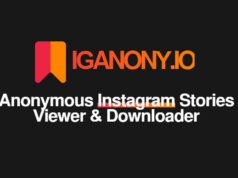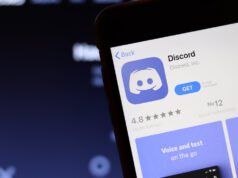Discord GIFs: Over the past several years, Discord has grown to become the preferred social media site for groups of individuals that have a shared interest. No matter what your interests are—bird watching, anime, screenwriting, or even the profession of law—you may join a Discord server that supports your neighbourhood.
The use of GIFs for communication is growing in popularity. GIFs are a simple idea or a single clip that you may use to express yourself throughout a conversation. We can all observe that more and more people are using the Discord chat network. Discord GIFs are a popular way for gamers, fan clubs, and other groups to quickly communicate their feelings to one another.
So, in this article, we’ll talk about several easy ways to make a gif for Discord.
GIF: What is it?
GIFs are image files that can be animated or static. The final one is the most well-liked. GIFs often load in about 5 seconds and look great on webpages. They have become a way to talk on Twitter and Facebook, in addition to Instagram Stories.
How Do I Create A Discord GIFs?
So, here are the four best ways to upload a GIF to Discord. Using Discord Gifs Makers, drag and drop an upload from a file.
How to Use the GIF Picker in Discord
For an unlimited supply of Discord GIFs, Discord uses Google’s own GIF search engine, Tenor. These are easy to get and can be shared through any text message or social media site.
How? Read on.
1. Begin a text or direct message thread. On the left side of the app’s main screen, you may access all of your direct message threads. Within a server, text channels are shown on the left sidebar with the “#” sign.
2. In the message box at the bottom, click the GIF button. You may press the emoji icon to get to the GIF tab on the Discord mobile (iOS, Android) app.
3. From the ensuing pop-up, choose one of the many pre-made categories or just type your search term into the built-in search field.
4. To immediately share any of the Discord GIFs mentioned in the forum, simply click on them.
You can also add specific Discord GIFs to your Favorites, which are displayed at the top of the GIF box, by clicking the star icon in the top-right corner.
Choice 1: Drag & Drop
- Drag and drop is the initial approach.
- Drag your GIF file to the Discord window and drop it there.
- The desktop application and the browser may both be used.
- Open Discord and add the gif file there.
Choice 2: IMPORT FROM FILE
You may also upload data from a file. To manually upload a file, click the little arrow box next to the text field. Then, search through your directories until you locate the desired image.
- Using a double click or selecting anything and pressing “open” is both acceptable.
- Whether you use Drag & Drop or file upload, you may add a comment to the file before uploading it.
- I’m done now!
- Keep Discord running smoothly (and awesomely) at all times.
- Any picture files and embedded media assets must not exceed 8 MB.
- Otherwise, feel free to continuously send Pokemon photographs to your friends.
Third-party Discord GIF creators
There are several online Discord GIF avatar builders available to assist you if you want to create Discord GIFs on your own but are unsure how to do it.
Let’s examine each one in turn:
1. GIPHY
When doing something on your own, this is one of the best GIF generating tools to take into account. It offers a wide range of editing options and a huge variety of animations, including sports, reactions, and other things. You may share as many GIFs as you’d like with this app for Android and iPhone. This maker may be used for marketing by both private parties and businesses.
Here’s how to use Giphy to make a gif:
- Tap “Create” in the top-right corner of the screen.
- The icon for this phase alternates between a “+” sign and a camera icon, both of which point to the same place.
- Find your video on the camera roll, which may be accessed at the left-bottom of the screen.
- It will post to the GIPHY app when you press it.
- Make your own GIF.
- Cut the clip’s length with the scissors symbol.
- (There is a 6.5 second limit.)
- You may include stickers in your GIF by selecting the sticker option.
- Tap the two interconnected circles to add filters.
- To add text, choose the “aA” text sign.
- Change the aspect ratio of your GIF.
- Tap the crop symbol in the top right corner to change the aspect ratio.
- We suggest a 1:1 ratio in the majority of situations.
- The sections of your video that are shown can also be chosen.
- Once you’re done, select “Continue.”
- Simply click the right-pointing arrow to export your GIF.
- To save the picture to your phone, select “Save GIF,” or to upload it to GIPHY for easy access from anywhere, select “Upload to GIPHY.”
2. MakeaGIF
This is the tool for you if you want to produce the greatest GIF using a variety of libraries. Then, you may save and upload these movies on other social networking platforms, blogs, etc. You will also receive a 3-day trial to determine whether the tool is perfect for you. If you have a premium account, you will also have access to premium stickers, high-quality GIFs, configurable watermarks, and other features. With or without a GIF account, you can continue.
You can create high-quality animated Discord GIFs using Make a GIF from a number of sources, such as:
- Images YouTube videos Facebook videos
- The webcam footage you share
3. Droplr
On the computer, this is an excellent tool for creating GIFs. It is a screen recorder that creates gorgeous GIFs. Additionally, it is easily saved to the cloud after completion, enabling us to share it with anybody at any time. You get a 7-day trial period to evaluate the system and make a decision. The ability to create Discord gifs and Discord banner gifs is a result of this.
4. Photoshop
Most of the time, a GIF creator app or online GIF generator will do. On the other hand, if you need more sophistication and control, Photoshop is an excellent tool for creating GIFs. If you use Photoshop, we’ll think you’re incredibly tech-savvy. You may create a GIF in Photoshop by following the instructions below:
- Launch Photoshop.
- Choose Video Frames to Layers under File > Import.
- Select the portion of the video you want to use by checking the “Selected Range Only” option in the dialogue box, and then adjust the range using the trim sliders that are located below.
- To free space in the file, you can also lower the frame rate.
- After selecting “Make Frame Animation,” click “OK.”
- To save for the web, select File > Export.
- There are a number of options accessible.
If you don’t care how big your GIF is, save the file instead of altering the number of colours or the Image Size options.
How to make a GIF of the Discord PFP?
Members have the option of using animated GIFs as their profile pictures. There are two ways to create Discord PFP GIFs. While the other uses GIFs from your smartphone, the first uses Tenor Discord GIFs.
Here’s how to make a Discord GIF out of your PFP:
- Open the Discord app after signing into your account.
- On the left-hand side of the window’s bottom, click the gear icon (User Settings).
- Click the Edit User Profile button to get to the user profile.
- To change your PFP, tap Change Avatar or choose your profile picture in the PREVIEW area.
- Use the built-in GIF search engine in the popup window to upload a GIF there instead.
- Use the slider to zoom in or out after selecting the GIF you want to use as your Discord PFPavatar.
- The change will be saved once you click Apply.
- Use ESC to close the User Settings window.
Conclusion
Using the best online tools to make Discord GIFs is all there is to say about it. If you follow the steps above, it will be easy to make GIFs for Discord.Additionally, it takes little time to create a discord gif avatar and pfp. So pick the greatest Discord gif for you, then enjoy yourself.
FAQs
What gif is Discord using?
The GIF search in Discord uses Tenor, an online GIF supplier. Either use the top search bar to look for Discord GIFs or use the category list below. By clicking a GIF when you find one, you may share it with others right away in a discussion.
Can I make a GIF on my phone?
You can make GIFs on an iOS or Android smartphone. You may create animated reaction pictures from your favourite TV shows and films, as well as humorous GIFs using footage of your loved ones or pets. To make original GIFs, you may even add movement elements to your photographs.
Can a virus infect a GIF?
As far as I’m aware, you can’t get a virus from opening a gif image, so if you’re really worried, make sure your computer has the most recent security updates and a reliable antivirus application. This claims to open a gif file containing a viral payload, but the user must first jump through a number of hoops before the payload can be activated.